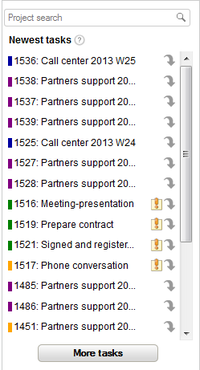Gantt Chart
Contents |
 What is Gantt Chart?
What is Gantt Chart?
Gantt Chart is a schedule. This chart is very convenient when you want to plan your projects, orders, manufacturing and to see if enough resources are available.

 How to change Calendar view?
How to change Calendar view?
BeeDo Calendar has three main views:
- Day view;
- Week view;
- Month view.
You can easily switch between different views. Also you can switch to the resources calendar by clicking "Resource" or to task list view by clicking "Agenda".
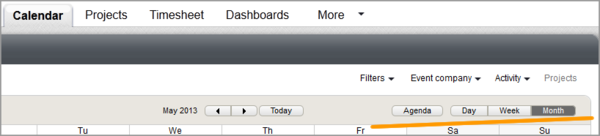
 How to create new task?
How to create new task?
You can create new task from your Calendar.
To create a task click with your mouse on the calendar and fill the fields in pop-up:

If you're in day or week view, you can set duration for your task by moving your mouse with clicked button.
 Members and groups
Members and groups
To see your colleagues calendar You should add him/her to the member's list. Enter name or email in the field "Members".
User is active if the square near his name has a color. To deactivate user in the calendar just click on that square.
To change color click small triangle in the right.
To save a group of users just add all the people You want to the list, enter name of group and click "Save".
To invite new person to BeeDo click "Invite friend". More about invites you can read here.
 Newest tasks list
Newest tasks list
In this list you can see all the newest tasks. The list shows tasks assigned for the persons who are marked as "active" in the users list.
To see more tasks click "More tasks".
To see tasks of exact project (project, event or function) insert project name in the search field.
Orange exclamation mark shows that task still doesn't have a deadline.
Via grey arrow you can open quickly mini edit table or go to list or tree of the task.
 Select visible activities (Coming soon)
Select visible activities (Coming soon)
 Resources Calendar
Resources Calendar
Resources Calendar is a schedule, used for planing your resources. Resource Calendar is very convenient when you want to see your workers or manufacturing mechanism busyness. Also here you can create or re-plan tasks to raise productivity.
- To plan resources click "Resource" in Day view Calendar.
- To see more resources at once add them to the Members list or activate.
- You can create new tasks in the Calendar - just click on the resources shedule.
- To change responsible person just move task to the place you want (drag and drop).
- To change planned time for a task click its bottom and pull up or down.