Settings
Contents |
 Spaces management
Spaces management
Here you can manage all your spaces. Just the owner of Space can change settings. In the Spaces settings you can:
- Enable/disable module "Plans"
- Enable/disable module "Functions"
- Show or hide functions in the projects lists in the project filters
- Create default buffers
- Create default stages of functions
 Beedo settings
Beedo settings
In the BeeDo settings you can choose and edit:
- Email settings. Here you can choose when do you want to get emails.
- Filter config. Choose what type of member filter do you want to use - advanced or usual. Also you can enable/disable combined space and member filters.
- Management of time insert. You can enable a function of fast time insert. This function let you use "Start-stop" button.
- Calendar. If calendar is enabled you'll see additional menu button "Calendar". This is your shedule.
- Wizard options. By default help wizard is enabled and here you can disable it.
- "Overview" graph conf. This allows you to enable SMS sending and contact count change overviews if you use module "Contacts".
- Day goals. If you use module "Plans" you can enable goals to generate automatically. Also you can set time and duration for your tasks "Day plan".
- Notifications. Select a period to check how many undone/unfinished tasks there are left in the past. When there's some unfinished tasks left you should see an image like this, just number would be different.

If you have no unfinished tasks in the past, you'll see this icon.
- Time zones. You should see time in the top right corner. This shows you your time zone.
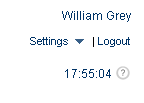
You can change your time zone in the BeeDo settings. Click "Time zones" and choose from the dropdown list.

 Timetable
Timetable
This module is very useful when you're planning your activity and work hours. Choose type of a day (D-work day, P-rest day, A-holiday) and how many hours you should work.
 Payments
Payments
Here you can make a payment of amount you want. After successful payment money will be added to your account. This setting you should use if you have active module "Contacts" and you are sending SMS via BeeDo.
 Newsletter
Newsletter
You can activate newsletters in BeeDo setting.
Go to BeeDo settings and select "Newsletter".
Select Space and mark which newsletters you do want to receive. Specify the sending time.
You can subscribe to individual and/or team newsletter for one day or whole week period:
- Personal - it will give you information about previous work day performance, quality for today's and tomorrow's day plans.
- Team - you'll be informed about your colleagues who worked less than in the timetable, also about the quality o today's and tomorrow's plans, the impending end of the project and projects that are already behind schedule.

