Invoicing
From BeeDo Wiki
 How to create an invoice?
How to create an invoice?
To create an invoice you need to change BeeDo module to "Finance".
- Expand settings menu in the top right corner and select "Finance":
- Make sure that you've chosen "Create an invoice" in the main menu.
- Enter all the required data into fields. Don't forget to select currency and VAT size
- If you want, you can add additional information. Define last payment date, e-mail address, phone number. This information will bee added to all new invoices, which you will write at once.
- After you fill all the fields, click "Save".
 How to see a list of invoices?
How to see a list of invoices?
Choose "Invoices" tab in the main menu. Here you can see all the invoices you've written.
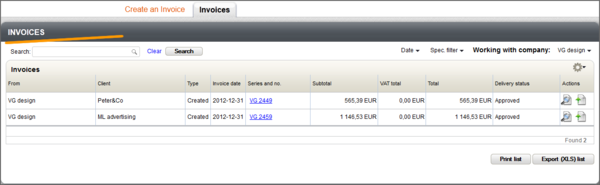
If you want to find the specific invoice, please use filters or search:
- Search. Enter Client name or invoice item and click "Search".
- Use date filter to filter invoices by date you wrote them.
- In Spec. filter you can select which status invoices are you interested at the time.
- You can change to other company if you're working with more than one BeeDo Space.
Also, from the list:
- You can preview invoices.
- Export invoices.
- Print or export all the list of invoices.


