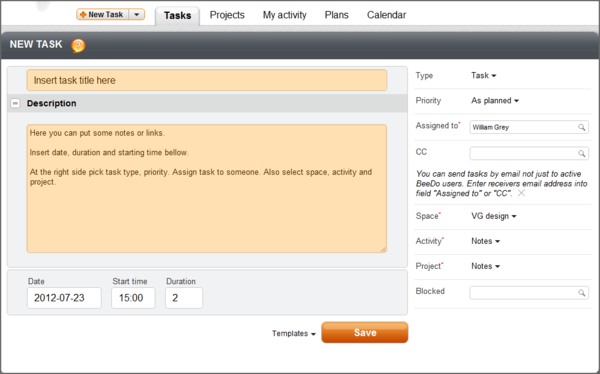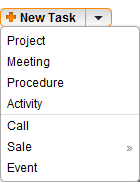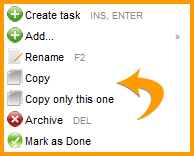Tasks
(→40px How to change the view of a task list?) |
(→40px List of ungrouped tasks) |
||
| Line 133: | Line 133: | ||
== [[Image:Beedo_logo_80x65.png|40px]] List of ungrouped tasks == | == [[Image:Beedo_logo_80x65.png|40px]] List of ungrouped tasks == | ||
| + | |||
| + | <Br>To see all tasks of a certain period ungrouped in a common list, click '''“Tasks”''' and select '''“List”''' on the right.<br><br> | ||
| + | [[image:17ta.png|600px]]<br><Br> | ||
| + | Set filters and the date – the system will deliver a list of tasks that correspond to all your requirements. To change the settings of columns, click the “wheel” on the right. For more information see “How to change the view of a task list”.<br><br> | ||
| + | [[image:18ta.png|600px]]<br><Br> | ||
| + | All entries may be grouped in the ascending or the descending order.<br><Br> | ||
| + | In the example above you can see the arrow next to field “Date”. It shows that the tasks are arranged by date in the descending order. To arrange entries, click the title of the column. <br><br> | ||
| + | '''Changing the date.''' To change the date:<br> | ||
| + | * click the date of a particular entry – select the date in the pop-up calendar; | ||
| + | * drag the title of the task on the date of another task; | ||
| + | * open the task editing tab and change the date of the task.<br><br> | ||
| + | To change the start time, the planned and remaining duration, click the digits and enter the necessary value.<br><br> | ||
| + | Clicking the title or number of the task opens a task editing tab. <br><br> | ||
| + | One of the most important functions of the ungrouped list is a convenient summary of tasks of the day or week. In this summary you can clearly see all the tasks planned and completed within the period you chose (don’t forget to turn on the filter).<br><br> | ||
| + | [[image:19ta.png|600px]]<br><Br> | ||
| + | The example presents a summary of one day that hasn’t end yet. It clearly shows what has been done and what has to be done. You can also see the total working time planned, how much time is still left and how much time the tasks took. Such a report may be used when planning or evaluating a project. All data of the ungrouped list may be exported to the .xls format. <br><br> | ||
== [[Image:Beedo_logo_80x65.png|40px]] How to view the history of a task? == | == [[Image:Beedo_logo_80x65.png|40px]] How to view the history of a task? == | ||
Revision as of 11:58, 14 August 2012
 How to create a simple task?
How to create a simple task?
Click a “New task” tab.
Enter general information:
- title
- description, where necessary
- date, start time, duration
- select type, priority, space, activity, project on the right side of the tab
- assign the task for a person.
 How to create a task using a project tree?
How to create a task using a project tree?
This method is convenient if you want to create a quick task and already have an opened project tree. In this case, you do not have to indicate the space, activity and priority – the system will automatically complete these fields.
- Click a “Projects” tab.
- Select a task under which you want to create a new one.
- Right-click or click grey arrow and select “Create a task” in the menu.
- Enter the title of the task and click “Save”.
- To complete the task tab, click the pencil which is visible when the mouse is on the title of the task.
Attention! When creating a task via the project tree, you can use “Insert" or “Enter” keys instead of expanding the menu with the right click. Apple computer users may use “Backspace” or “Enter” keys. If you use a smart phone, click grey arrow.
 How to create a task using the task list?
How to create a task using the task list?
- Click a “Tasks” tab.
- Click the “New task” button below the list of works of the day.
- Complete all fields and click “Save”.
 How to create a quick task using an activity report?
How to create a quick task using an activity report?
This method is usually used to enter a task that was not planned, did not take long and is already competed (fully or in part).
- Select an “Activity report” tab.
- Enter what you have done in the comment field.
- Complete the remaining fields.
- Click “Save”.

For more about working with activity reports see Chapter “Activity Report”.
 How to finish a task quickly?
How to finish a task quickly?
To close the task using the task list table, click the tick mark in the “Actions” column. Enter the necessary details in the table that opens and save.

To finish a task quickly using the project tree, click “Projects”. Find the necessary task and click the right mouse button – select “Mark as finished” in the menu. You can finish a task using this method with a smart phone. In such a case, to expand the menu, click the grey arrow next to the title of the task.
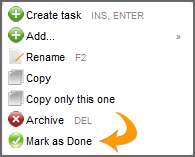
 How to create task “Meeting”?
How to create task “Meeting”?
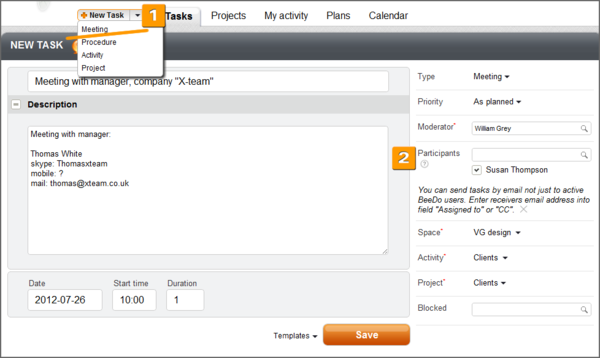
1. Click the arrow next to a “New task” tab and select “Meeting”. Complete the necessary fields.
2. Specify the moderator and participants of the meeting and click “Save”.
With the “Meeting” task you can create:
- tasks for discussion about the operation,
- tasks for work in groups.
Please note that a new task is created for every participant.
It is recommended to enter the topic of the meeting in the title field, and the agenda in the description.
Once the task is saved, you can see that e-mails were sent to all participants of the meeting. Next to the participant’s name you will see a code – it is a reference to a task which was automatically created and assigned to the person concerned. You can add comments to such a task for every participant individually.
![]()
The system allows you to monitor the progress of the preparation for the meeting. Click “Task in the tree” in the task tab.
What to do to make the meeting efficient:
- Formulate a clear title and choose the topic for the meeting.
- Create the agenda and put it in the description field of the task. Indicate the precise date, the beginning and duration of the meeting.
- Appoint the moderator and secretary of the meeting in advance.
- The meeting should be no longer than 45 minutes.
- Ask for the feedback of all participants (even those who did not say a word).
- Add the resume of the meeting to the task.
- Plan further steps.
 How to use a “New task” tab?
How to use a “New task” tab?
The tab on the top of the page is for creating a new task. To create a simple task, click the tab and complete all the necessary fields. To create a meeting, procedure, activity or project, click the arrow next to the tab and from the drop-down menu select the type of task. Once you are done, a task editing tab will open.
 What is the “Plan of the day” task for?
What is the “Plan of the day” task for?
The plan of the day task is the time given to plan the day. Performing a plan of the day task you create all works to be done during the day, distribute them by time and duration. Every task is evaluated in advance, therefore when creating a plan of the day you:
- develop a clear list of all works to be done on that particular day and see all the task in one place;
- actually plan your whole day;
- don’t plan works that you will not be able to do;
- won’t forget even the smallest works.
 How to create repetitive tasks?
How to create repetitive tasks?
To create repetitive tasks, copy the existing ones or create procedures (for more about procedures see Chapter “Procedures”).
- Click “Projects”. In the project tree find the task you want to copy.
- Select the task by clicking the right mouse button on it – the task menu will pop up.
- Here, you can select: copy the whole task branch (the main task together with smaller tasks underneath it) or the specific task.
- Select the activity, project or task under which you want to create a duplicate.
- Open the task menu again and select “Paste”. The task is successfully copied. You can open it to edit.
 How to create tasks which belong to several projects?
How to create tasks which belong to several projects?
1. Create a task.
2. Click “Projects”.
3. Find the project to assign the task to. The example below shows that a task is created for project “Clients”. Now, assign the same task for project “Projects - 2012 3 quarter”.

4. For this, open the task editing tab (double-click the title).
5. There is field “Blocked” on the right side of the tab.

6. Enter the project number or the beginning of the project title in the empty field – the system will give you a list of tasks or projects which correspond to the criteria. Select the one you are looking for and click it. An additional line will show up with the project title and a tick next to it. To unlink the task from one of the projects, remove the tick.

7. When returned to the project tree, you will see that the task is added to the other project. The title and number of the task will remain the same as it is the same task.
 How to create tasks for several users?
How to create tasks for several users?
To make the same task visible for several users, you can:
- add other persons in the “CC” field in the task tab. In such a case, all persons assigned to this task will receive e-mails about any changes to the task. All these users will see changes related to the task. They will be able to make comments on the task;
- create several identical tasks and assign them to all the selected users individually. If this is the case, you will receive the results from different persons, but the users will work only with the tasks assigned to them. To get the overall result, you will have to additionally process the data;
- create a “Meeting” task. For more about the creation of a meeting, see “How to create task ‘Meeting’?” in Chapter “Tasks”.
 How to change the view of a task list?
How to change the view of a task list?
If you don’t like the view of the task list which is automatically offered by the BeeDo system, change it.
- Click “Tasks”.
- Select the view of tasks – a simple list or tasks grouped by day.
- Click the “wheel”.
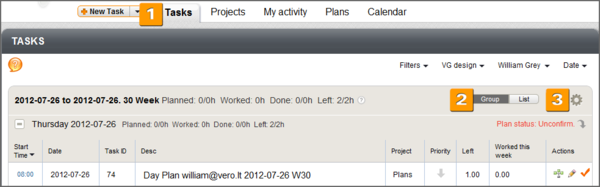
In the pop-up window you will see two fields:
- Current fields. Fields which are already visible in your task list. Fields of the task number, “about” and actions are marked in grey – they are always visible. You can change their position only.
- Other possible fields. Fields that may be added and visible in the activity report.

To change the position of fields in the list, click the field and drag it to the place where you want it to be. In this way you can choose the fields and their arrangement. To save the arrangement, click “Save” – all the table will be rearranged according to you.
 List of ungrouped tasks
List of ungrouped tasks
To see all tasks of a certain period ungrouped in a common list, click “Tasks” and select “List” on the right.
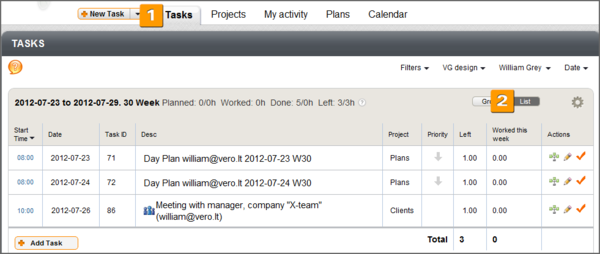
Set filters and the date – the system will deliver a list of tasks that correspond to all your requirements. To change the settings of columns, click the “wheel” on the right. For more information see “How to change the view of a task list”.
![]()
All entries may be grouped in the ascending or the descending order.
In the example above you can see the arrow next to field “Date”. It shows that the tasks are arranged by date in the descending order. To arrange entries, click the title of the column.
Changing the date. To change the date:
- click the date of a particular entry – select the date in the pop-up calendar;
- drag the title of the task on the date of another task;
- open the task editing tab and change the date of the task.
To change the start time, the planned and remaining duration, click the digits and enter the necessary value.
Clicking the title or number of the task opens a task editing tab.
One of the most important functions of the ungrouped list is a convenient summary of tasks of the day or week. In this summary you can clearly see all the tasks planned and completed within the period you chose (don’t forget to turn on the filter).
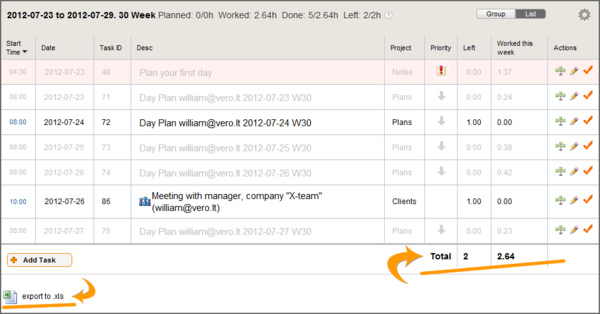
The example presents a summary of one day that hasn’t end yet. It clearly shows what has been done and what has to be done. You can also see the total working time planned, how much time is still left and how much time the tasks took. Such a report may be used when planning or evaluating a project. All data of the ungrouped list may be exported to the .xls format.