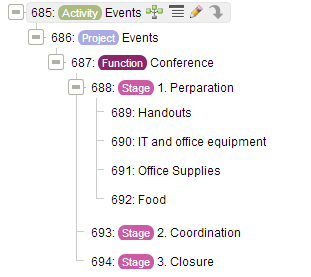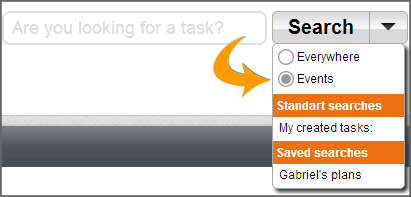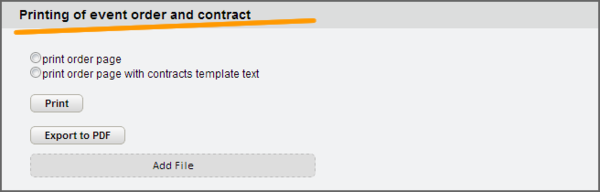Events
Contents[hide] |
 About
About
Event is a finite group of tasks. "Event" tasks group may be used for managing conferences, exams, seminars, entertainment and other events. Events are used for assignments and processes that are planned in advance and are time defined, have several steps that are made one by one. Also event template has several phases - so you can watch progress by task or by phase online.
Template event is a template which serves as a basis for creating new events. A template may be edited and used multiple times.
 How are events rendered in a tree?
How are events rendered in a tree?
Events may be represented in different colours in the tree:
- Activity of template event, same as the regular activity, is marked by “Templates” in green background;
- Template tree is marked by “Function templates” in grey background;
- Event templates and events are in purple;
- Event stages are in pink.
 How to create new event?
How to create new event?
The simplest way to create new event or event template is to use quick "New Task" menu.
1. Expand "New task" menu and choose "Event".
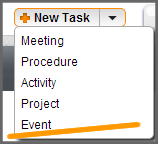
2. Fill all the required and additional information. There are 4 steps:
* 1st step - "Initial event information". Here you should select main event place, date, template, client or customer, contact person.
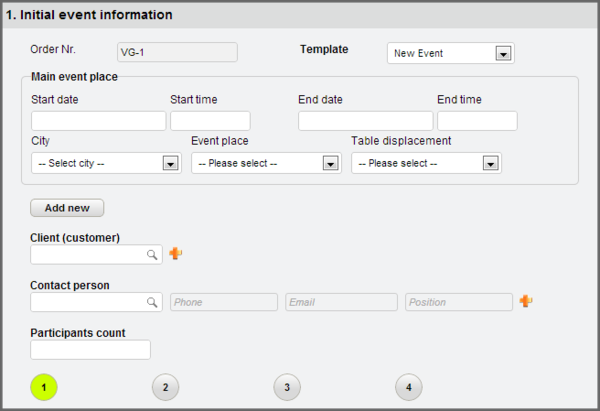
If you want to add new client or customer to you contacts, please click "plus" symbol and fill such table:
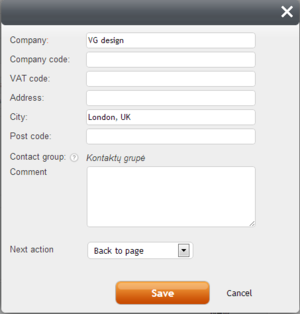
* 2nd step - Event management tools.
Mark which supplies, IT and office equipment you will need:
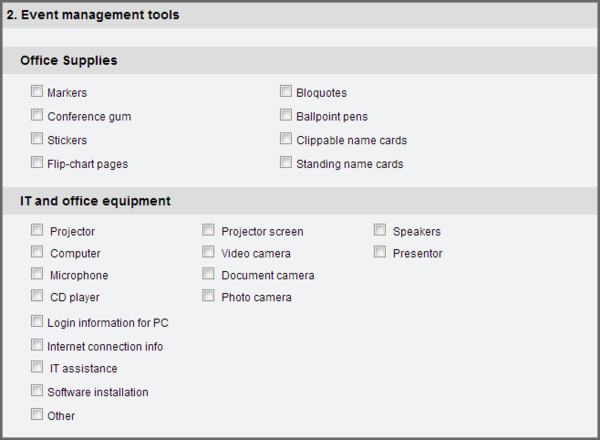
Also in this step you should add info about handouts and food.
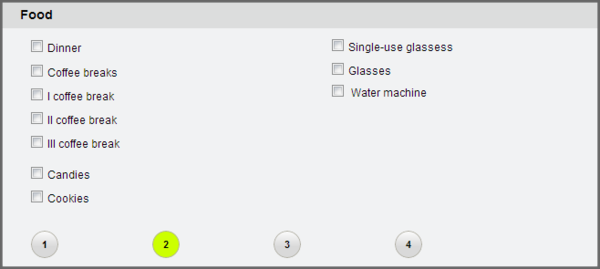
* 3rd step - Event task management. Assign responsible people for each event management phase and mark checkboxes if you want to send information to customer about status changes.
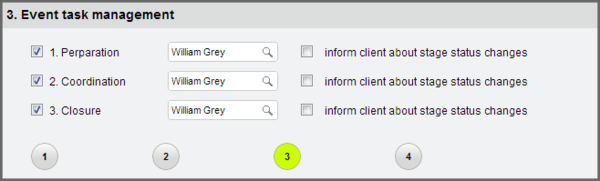
* 4th step - contract information. This is the last step. Just check if info about client is correct, choose cost center and confirm by clicking "Save".
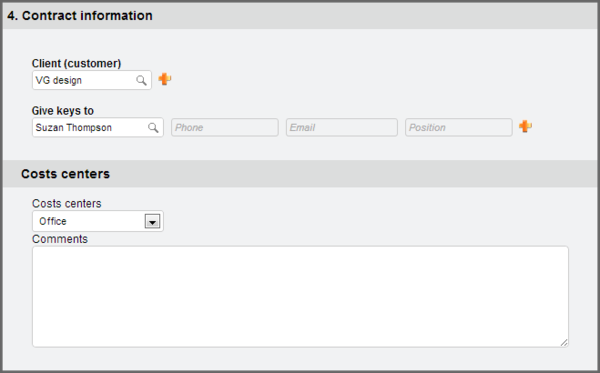
3. If you organize events for outsiders, you should plan event budget. For that you should fill some fields in the 4th step before saving information. Also, if you want to create a template of this event, mark the checkbox.
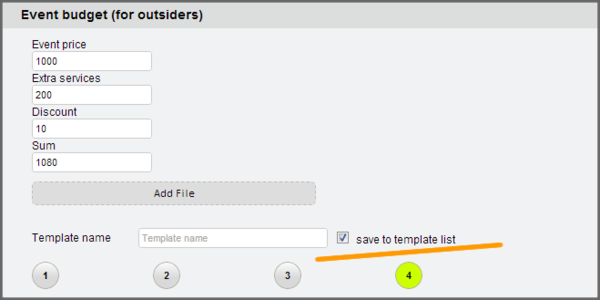
 News feed
News feed
You can follow the most interesting news about event with a help of News Feed. The event(function) news block is visible when you open the event editing tab (e.g. click the pencil icon next to the title of the event concerned).
By default, the news feed contains the latest 15 news items. To see more news items, click “Show older” at the bottom of the news tab. To see more, fewer or other event news, click the wheel on the right of the tab.
Click the wheel to open the settings window. Here, you can select the type of news you want to see. Drag news items which you want to see into the “Custom fields” window. If you don’t want to see certain news, move the blocks selected to the “Other possible fields” window.
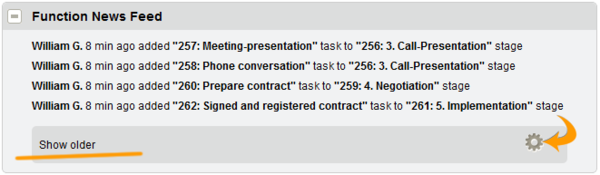
At the bottom of the settings window, you can indicate how many news items you want to see. Select the fields you want to see and the number of news items, and click “Save”. The information of the event will be updated accordingly. Your settings will be saved until other changes.
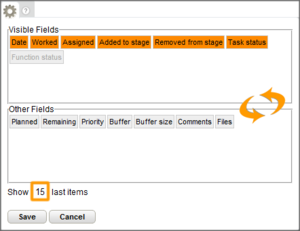
 Event links
Event links
Project links section is a place to see all related users, contacts and projects in one grouped list.
Here you will see two kind of links:
- Links, that automatically appears in this list. You can't edit such relations. Non-editing links appears when you or some working with event adds new person or company to "client" field in one of event's task.
- Links that you add directly by clicking "New link" button. These links can be edited or deleted from the list of links.
This is very useful if you want to quickly find related old project or responsible contact person.
 Statistics of events
Statistics of events
Once the event tasks are planned and the function is confirmed, you can follow the statistics of the event progress. This statistics is visible in the event task:
- The first progress bar shows the relation between the task time planned and the buffer time planned.
- The second progress bar shows the relation between the time planned and the actual working time.
- Table containing information on every event stage individually:
- working hours planned
- remaining time
- time planned
- icons of possible actions. These icons help you access the stage task tree, open the stage task, quickly view the list of tasks assigned to the stage.
- Total buffer – the total amount of the buffer time planned and the remaining buffer time.
- Total – the total time planned, left and used of all tasks.
Event statistics works the same way as usual function statistics, so to read more please open "Functions" section.
 How to view all events at once?
How to view all events at once?
If you work on several events at the same time, you can view their progress in one place. To get to the events grid:
- click “Plans” in the main menu.
- click the “Functions” button on the right of the page.
- select filters.
A list of the event stages selected will open. Next to the title of a stage, you will see the event contained in that stage.
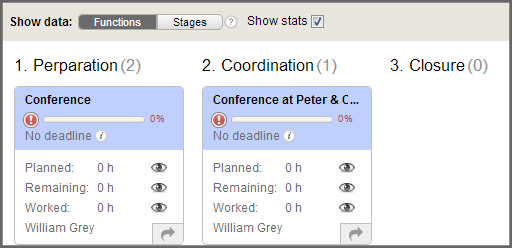
If you want to view events, but you are not interested in the statistics of the time planned, left and used, you can disable their display. For this, remove the tick next to “Show statistics” at the top of the page.
![]()
The most important information about the event is provided next to event concerned:
- The title of the event. Click it to open the event task;
- The progress bar shows how many tasks have been completed (in %);
- The completion date of the event (if indicated);
- Days left until the estimated completion date of the event (or the stage). If the completion of the event is delayed, the number of days is displayed in red with a minus;
- Working hours planned. Click the eye icon to view the list of all works planned;
- Working hours remaining. Click the eye icon to view the list of the remaining works;
- Hours spent. Click the eye icon to view the list of all tasks worked on.
- The author of the event task.
A warning icon next to an event means that the event is not confirmed.
Click the arrow next to each event description to expand a menu where you can:
- create a task in a stage;
- access the task tree of a event;
- access the list of event tasks.
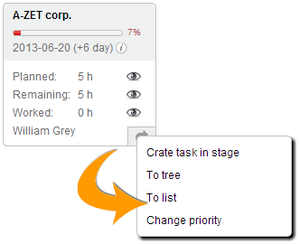
The event stage changes automatically and is marked as completed when all tasks in the stage concerned are closed. The event is marked as completed when the last stage is closed.
To quickly view the statistics of all event stages on the estimated end date, the days spent and the delay time, move the mouse over the “i” icon. You will get a table with the most important statistical information.
 Event filters
Event filters
It is possible to filter the data of all active events. Here is a list of filters:
- Space filter is standart. To view events assigned to a specific space, select the space.
- Template filter enables you to view events created under the template concerned. This filter is obligatory since it determines the stages to be displayed.
- Activity filter is standard, but not mandatory. Here, you can indicate one of the activities of the space selected. This filter is not active if the space is not selected.
- Member filter is standard, but not mandatory. Here, you can select one or several employees. In this case, the system will show you all events the person work on or which correspond to the data of other filters.
- Sorting filter is standart. You can select to sort ascending or descending by name, priority or date of the task.
- General filter is non-standard filter. Here you can select events by very specific features:
- My created functions shows only the events you have created;
- Show that are late will show you the events with missed deadline;
- To filter events by deadline choose the period: last week, last month, show all or enter custom dates;
- To filter by last comment you must choose the date or time period too;
- Choose the exact priority or filter them all at once;
- To see closed events mark "Show closed".
On the left side of the page, you select which statistics to see: functions or stages.
 Events search
Events search
If you want to find an event or specific group of events, you should use "events search":
- Expand search menu and select "Events".
- Insert search keyword and click "Search".
If you want to search more specifically, we recommend to use advanced search.
- Enter search keyword;
- Filter search data by:
- Event status,
- Space, Activity and Project,
- Customer,
- Creator.
- Click "search" and get the results.
More about searches you can read here.
 Event orders and contracts
Event orders and contracts
You can attach and print files, orders and contracts.
- Open Event;
- Choose 4th step;
- There you will find a section "Printing of event order and contract.
Here you can choose what do you want to print - just order page or a contract to. Also, you can export file to .pdf.
To add new file click "Add File", select it from your computer and save task. You can add as many files as you want.
You will see all your attachments in a list. You'll be able to review, download or delete attached files.
 Help guide
Help guide
We recommend to use our help guide to get quick help:
- To create a new event;
- To view event list;
- To view event status;
- To edit event template;
- To go to your task list.
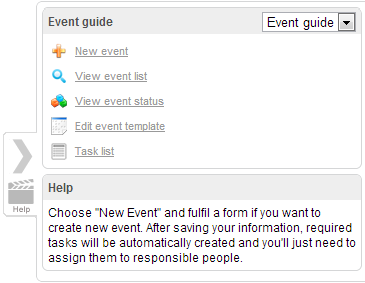
If in the right side you do see an usual "Help guide", select "Events guide" in the dropdown menu in the slider.
 What will help to manage events?
What will help to manage events?
Here you cand find several useful links:
- Info about tasks, projects and functions - how to create, manage and do in time;
- Invoicing with BeeDo;
- Contacts management and CRM;
- How to integrate BeeDo to your mobile phone.